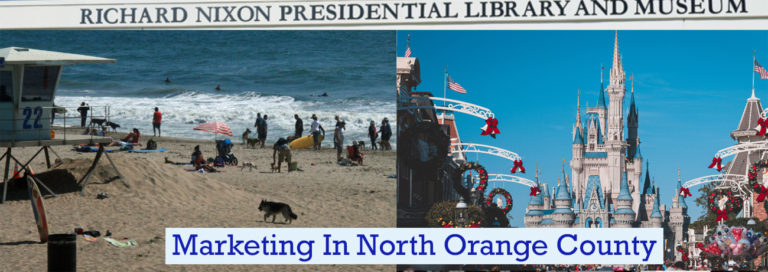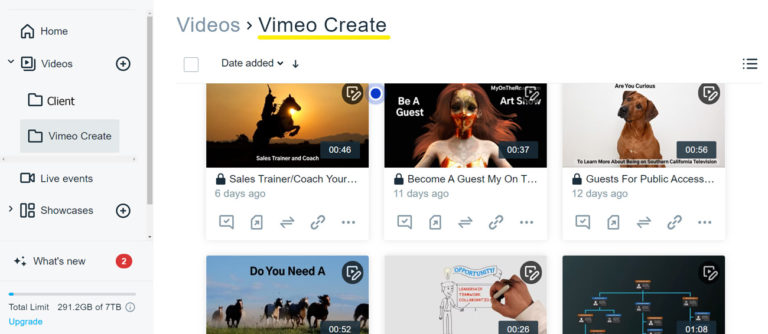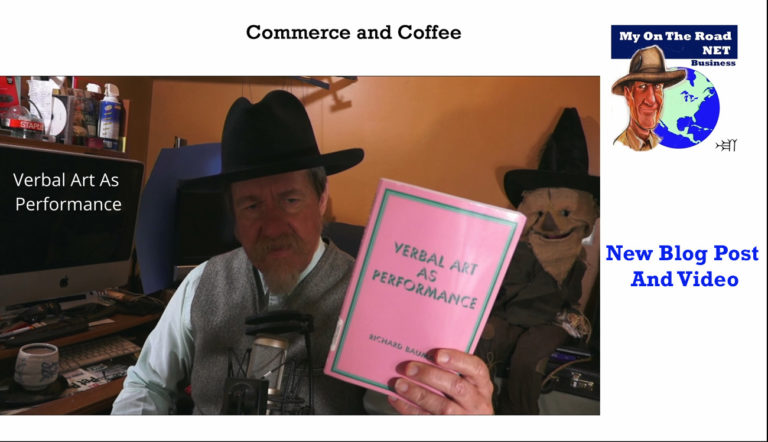Pros and Cons, Vimeo Create Review of Social Video Maker
The Vimeo Create Review takes a look at the Vimeo online social media video maker.
We’re starting our social video maker reviews with Vimeo’s short form video making platform Vimeo Create. Vimeo does a lot more than make social media videos, but in this article I’m focusing on their Create product.

Vimeo Create is included with a Vimeo paid subscriptions and is available to Pro, Business, and Premium-level subscribers. Create is a video composer app that lets you make videos up to 10 minutes long. Within the app you get an extensive library of stock video and animation clips along with soundtracks and transitions. You can also upload your own videos and photos to use in the app. (The “Thumbnail Video” in this article uses an uploaded photo.)
This is a very short video I did using Vimeo Create for the Review video.
Vimeo Create uses Magisto as the Artificial Intelligence (AI) engine. Vimeo purchased Magisto in April 2019 for what is estimated to be $200 million. The Magisto AI system recognizes faces, animals, landscapes, action sequences, and movements.
I think the most useful and accurate feature of the Magisto AI system is its ability to analyze speech and audio. I find audio added within the Create video maker tends to match up well with action in the video. The audio to video syncing is one of the most interesting features of Vimeo Create. Having music accentuate important moments in the video can make for a more compelling story. Update, 2/3/2021 after using Vimeo Create more I don’t think the audio matches as well as I thought. I believe the great matches I was getting were a combination of the AI and coincidence.
There is some evidence that with uploaded videos containing well defined movement and audio (spoken words) that Vimeo Create does a fairly good job of getting the edits close to right. Adjustment may still need to be made, but good for a quick social post. For more complex video without easily identifying movements at key points it is much quicker to make the edits in editing software.
Vimeo’s music library brings up another slight problem with Vimeo’s social video maker. The problem is, if you download the Create video, then upload it to YouTube, YouTube will advertise against your video because YouTube says you are using copyrighted music.
How To get around YouTube Claiming advertising rights on a Create Video.
(Update 10-24-2021 – Since publishing this article YouTube now advertises on almost all videos so I prefer to post on Vimeo.) My YouTube workaround is to create two versions of a video, one without any music and one with music. You’ll lose the AI advantage of using Vimeo licensed music with the Magisto AI, but you won’t have competitors advertising against your content. Again, as of 2/3/2021 I am questioning the value of Magisto AIs ability to match audio with transitions in action or clips.
Update 2/3/2021 The people at Vimeo have confirmed that indeed, if you post your Vimeo Create video from the Vimeo dashboard you will not have copyright problems with either YouTube or Facebook.
The other option is, maybe, maybe not, to post to YouTube directly from the Vimeo interface. I have not tried this. The main reason I haven’t posted directly is that YouTube only allows Vimeo to connect to one account at a time. I have several accounts and post different content to each account. I primarily use Vimeo to livecast to Facebook, YouTube, and Twitch at the same time, simulcasting. There are competing live streaming platforms that would probably work better for most small businesses and sole proprietors. We may explore those in a separate series of articles.
Vimeo says its video composer app is quick and easy to use. Supposedly the AI behind the app makes good video edit decisions so you don’t have to. I have found that is not entirely true.
While the app is easy to use and it is on the fun side, the AI does not pick the best edits. Whenever I make a video it takes several revisions to get the edits in the right location.
The AI does not do any edits if you add clips after your first preview. Adding additional media clips is a common practice in my standard workflow.
Other drawbacks include limited animation control for text. Vimeo Create Tip – If you want two different text messages on the same video clip, add the desired video clip to your storyboard/timeline twice in a row.
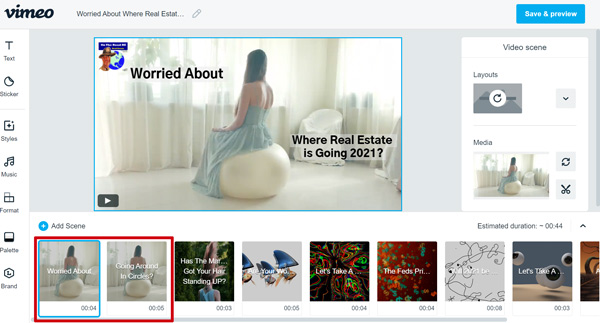
Vimeo Create Showing Two Video Clips Side By Side.
Not having a great deal of control or options for text animation is not all that much of a problem for me. However, it is a problem for clients.
But with Vimeo you don’t need to worry about the client’s opinion.
Why do you ask?
This is the biggest drawback to using Vimeo Create and that is, you are not licensed to use these videos for clients or anyone other than the account owner.
The very biggest problem with Vimeo Create is you cannot use it for a client’s social media or website.
This is the email I received when asking directly about the use of Create made videos.
On December 22, 2020
Nir B. of Vimeo Trust & Safety sent me this in an email:
“Vimeo Create allows you to create videos for your own personal or business use. You can publish the videos on social media, embed them on your website, download and share the videos with others and more.”
“Acting as an agency and creating/selling videos to clients is prohibited based on our terms of service.”
There you have it – No using Vimeo Create for other people.
This makes Canva a much better choice for agencies or freelancers.
Again in an email another rep wanted to remind me that Create is only for the account owner. Here is the quote from the email – “please note that Create is only available to account owners, not admins, contributors, or any other team member on an account.” Vimeo must really frown on using this for or by anyone other than the account owner.
The main catalyst for this article is because I am spending several days, now weeks, looking for an alternative to Vimeo. I need a quick short form social video maker for a client’s social media and their website.
If you are an individual or very small business looking to do your own social media videos, then Vimeo Create short form video maker is a reasonable choice. It’s easy to use and if you have time to fiddle with it just a bit, can make good social videos. Although it does have little quirks that are a bit fiddly, I enjoy settling in and making a video at the end of the day for my own social accounts and website properties.
If someone was paying me a very low amount to do a custom Vimeo Create video or if they had a strict timeline then making a video from scratch would not be very much fun. It’s not always quick or easy to find the perfect clip for a video.
The Brand Kit has some features a small business will find helpful such as the custom color palette for branding to your color scheme and the ability to upload a custom logo.
The Brand Kit is only available to Business and Premium-level users.
You can also upload your own videos and photos. A great feature of the app is you can create horizontal, vertical, and square videos using one video as a template. Although there are some positioning problems when changing aspect ratios.
Interestingly enough, this is one area where I find Vimeo Create easier and quicker than using editing software. That is, if I’m only doing a quick aspect ratio change on the fly from a video file I have on my computer, going from 16:9 to square. If you already have a short social video in 16:9 just upload it to Vimeo Create and choose the square aspect ratio preview and save.
It appears to me the limitation of the app makes it a specialty app with limited usefulness. I would like to know who their target market is. It appears to be very small businesses and the self-employed who only make short videos.
However, the shortcomings of the main video hosting platform makes this a questionable choice for very small business and self-employed folks who make longer videos. I am guessing many sole proprietors and self-employed folks don’t have the resources to properly manage long form Vimeo hosted videos.
The main Vimeo Create Review how to video.
The workflow I have started using is:
Select a subject for the video
Develop a script = the text used on the video. (For the Pros and Cons video I used text from this article.)
Log into Vimeo
Go to create
Click on “New Video.”
Click Start From Scratch.
Click add media
Use the search box to find a video or animation category matching the script.
Scroll through the content until discovering one or more clips that will work. A tip here is to add clips as you find them and make notes on what search term you used. You may need to find the clip again in the editing process. To save time, add any clip that depicts the idea you want to convey. A couple different clips may spark your creativity in the editing process. You can add several clips to your storyboard without previewing.
Do a new search, scroll, and select until all the estimated clips are put in the storyboard.
Selecting several clips depicting the same idea can save time in the editing process. You can preview the clips to see which work best in the composed video. Then delete unwanted clips in the first edit. While searching for a clip you will often have new ideas and find better ways to communicate your concept. Searching the clips can be part of the creative process. While I may start with a mundane script, cruising the video clips is a great way to spice it up quite a bit. By searching video clips you’ll discover interesting new ideas serendipitously.
Click add
Arrange clips in desired order
Click next
Choose a style. Styles are like filters and transitions combined. Vimeo Create has a somewhat limited selection of transitions. So far this has not been a drawback.
Click next
Choose music. I generally move the slider at the top right to no music when first making a Create video. I will add music after downloading the first version of the video. The first version is downloaded to the computer and then uploaded to YouTube. Music is then added within YouTube for version one. It seems that Vimeo has a fairly limited selection of music in their Create library. I will add music to the finished video for all other social platforms. It’s common to have two to three versions of a video. One 16×9 for YouTube without music, one 16×9 with music for most other platforms, and often one 1×1 square video for Instagram. I may also make a separate video for LinkedIn and Twitter.
Click preview.
Name the video
It takes about a minute to process the video. Each edit takes from 30 to 60 seconds to preview. 10 revisions will eat up about 6 minutes of AI and preview processing time.
Move the slider under the video to “Hide Vimeo watermark.
Click Save and Preview. The first preview almost always takes at least a minute. A good time to get a cup of coffee.
Click edit and remove unwanted clips. Do first timeline edit.
Click Save and Preview
Click edit and start adding text, make adjustments to timeline and add additional clips to fill out the story. Video clips added at this stage are usually full length, plan on going in and editing the length.
Preview and edit newly added video clips
It took about 3 hours 15 minutes to make the Vimeo Create Pros and Cons video. 51 minutes was because the system was not working. To add music will add a little to this timeframe. Between 1.5 to 3 hours is a typical time for making a video from scratch on the platform.
If you use one of the premade templates, then video making is very quick. Just add text and you’re done. This is how “Making a Vimeo Create Social Media Video For Instagram” was done.
After working on the “Vimeo Pros and Cons” video for 1 hour 20 minutes their system had a problem so I was on hold for 51 minutes while their system was not working. This is the second time in a month this has happened. I started and almost finished a social media video on a competing platform during their downtime. That should be the next blog post.
Vimeo Create Review The Pros and Cons
Pros
- Comes bundled with other paid Vimeo video hosting. If you have a need for Vimeo hosting, Vimeo Create does not cost extra.
- Easy to use
- Uses AI to assist in the editing process.
- AI often makes good edits matching sound with video. The AI seems not to not make very good video edits.
- It is fun to use.
- The ability to drag clips in the storyboard/timeline to reorder their sequence.
- Extensive library of video clips. The video library is Vimeo Create’s best feature.
Cons.
- Only the account owner can use it.
- Cannot be used to make video for others. Not agency friendly.
- Editing on the timeline is not precise. Getting the edits just right can take several tries. Each try needs to run through the AI machine before you see if you got it right. I think sometimes the AI moves the edit to its preferred location.
- Can’t resize/reposition video within the scene.
- Limited text animation.
- Limited transitions.
- Limited music library.
- Takes longer to create a custom video from scratch than most people would think.
Conclusion
As long as I have a Vimeo account I will use Create. At least a little. I really like the vast selection of their video library.
However, it’s not a very useful platform for marketers. It is good if you’re a small business that uses the templates for a quick video and you need paid video hosting. With the caveat that you do not make longer form videos.
What I have found is that most small business owners who could use the quick video templates are probably not going to pay for video hosting. Paid vs unpaid hosting may change if YouTube’s new policy of saying they can put ads on any video drives business away from that platform.
If I find an alternative service that is agency friendly at an affordable price, I will switch to the new platform. The search for a good short form video maker has me also looking at animation software packages I’ve used in the past and others I have wanted to try. Some are paid and some are free open source packages.
If you use Vimeo, then Create can be great, as long as it is only you doing your video production and social media. But I would be hesitant to get a Vimeo subscription just to use Create. There are scenarios where a low tier subscription may have value. Personally, I would rather use Vimeo Create than some of the other social media makers out there. As I use more of them, there’s a good chance this will change over the coming months.